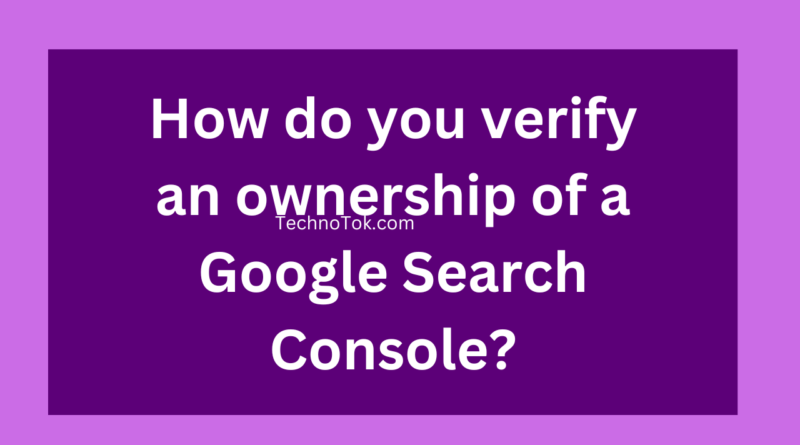How do you verify an ownership of a Google Search Console
How do you verify an ownership of a Google Search Console?
Upload an HTML file provided by the Search Console
Upload an HTML file provided by the Search Console
Both A & C
Add a specific code between the <head> section of your homepage
You won it as soon as you get it
Explanation
How do you verify ownership of a Google Search Console?
To verify ownership of a website in Google Search Console, you can follow these steps:
Step 1 – Sign in to your Google account
Go to the Google Search Console website (https://search.google.com/search-console) and sign in using your Google account. Ensure you’re using the same account with administrative access to the website you want to verify.
Step 2 – Add your website
If you haven’t added your website to Google Search Console yet, click the “Add Property” button and enter your website’s URL in the provided field. Click “Continue.”
Step 3 – Choose a verification method
After adding your website, you’ll be presented with different verification methods. Choose the way that works best for you. The available options typically include:
HTML file upload
Download the HTML verification file provided by Google and upload it to the root directory of your website using FTP or file manager in your hosting control panel. Once uploaded, click the “Verify” button in Google Search Console to complete the verification.
HTML tag
Copy the meta tag provided by Google and add it to the <head> section of your website’s homepage. After adding the tag, return to Google Search Console and click the “Verify” button.
Domain name provider
If a supported domain name provider manages your domain name, you can choose this option to verify ownership automatically by signing in to your domain name provider account.
Google Analytics
If your website already uses Google Analytics, you can select this option to verify ownership through your Google Analytics account.
Google Tag Manager
Similar to Google Analytics, if you’re using Google Tag Manager on your website, you can choose this option to verify ownership through your Google Tag Manager account.
Step 4 – Complete the verification
Follow the specific instructions for your chosen verification method. Once you’ve completed the verification process, Google will verify ownership and grant you access to the Search Console for your website.
Some verification methods require technical knowledge or access to your website’s files or settings. Choose the way you’re comfortable with that aligns with your website setup.
Once you’ve successfully verified ownership, you’ll have access to various tools and reports within Google Search Console, allowing you to monitor your website’s performance, submit sitemaps, check indexing status, and more.
Benefits of verifying ownership in Google Search Console
Verifying ownership in Google Search Console offers several benefits for website owners and administrators. Here are some of the key advantages for why you should verify ownership in Google Search Console.
-
Access to Website Data
Verification grants access to valuable data about your website’s performance in Google Search. You can view important metrics like search queries, impressions, clicks, and the average position of your website’s pages in search results. This information helps you understand how your website is performing and make data-driven decisions to improve its visibility.
2. Indexing Control
With ownership verification, you gain control over how Google indexes and displays your website in search results. You can submit your XML sitemap, which helps Google discover and crawl your web pages more efficiently. Additionally, you can request Google to re-crawl specific pages or sections of your site, ensuring that new or updated content is indexed promptly.
3. Search Appearance Optimization
Google Search Console provides insights into your website’s appearance in search results. You can see the title tags and meta descriptions that Google displays for your pages and make adjustments to optimize click-through rates. You can also identify and fix any mobile usability issues that affect how your website appears and performs on mobile devices.
4. Manual Actions and Security Alerts
Google Search Console notifies you of manual actions against your website. If Google detects any policy violations or issues that might impact your site’s search performance, you will be alerted, allowing you to take appropriate actions to resolve the problems. Additionally, you’ll receive security alerts if Google finds any potential security threats or malware on your website.
5. Structured Data and Rich Results
Using Google Search Console, you can monitor and troubleshoot the implementation of structured data on your website. Structured data helps Google understand the content and context of your web pages, potentially leading to enhanced visibility in search results with rich results, such as featured snippets, knowledge panels, and more.
6. URL Inspection and Coverage Reports
Google Search Console allows you to inspect individual URLs on your website, providing insights into how Google sees and processes them. You can check if pages are indexed, view any indexing errors, and troubleshoot issues that might prevent proper indexing. Coverage reports provide an overview of your site’s indexed and non-indexed pages, helping you identify and resolve any crawling or indexing issues.
Verifying ownership in Google Search Console empowers you with valuable data, insights, and control over how your website is perceived and indexed by Google. It enables you to optimize your website’s visibility, address issues, and make data-informed decisions to improve your organic search presence.