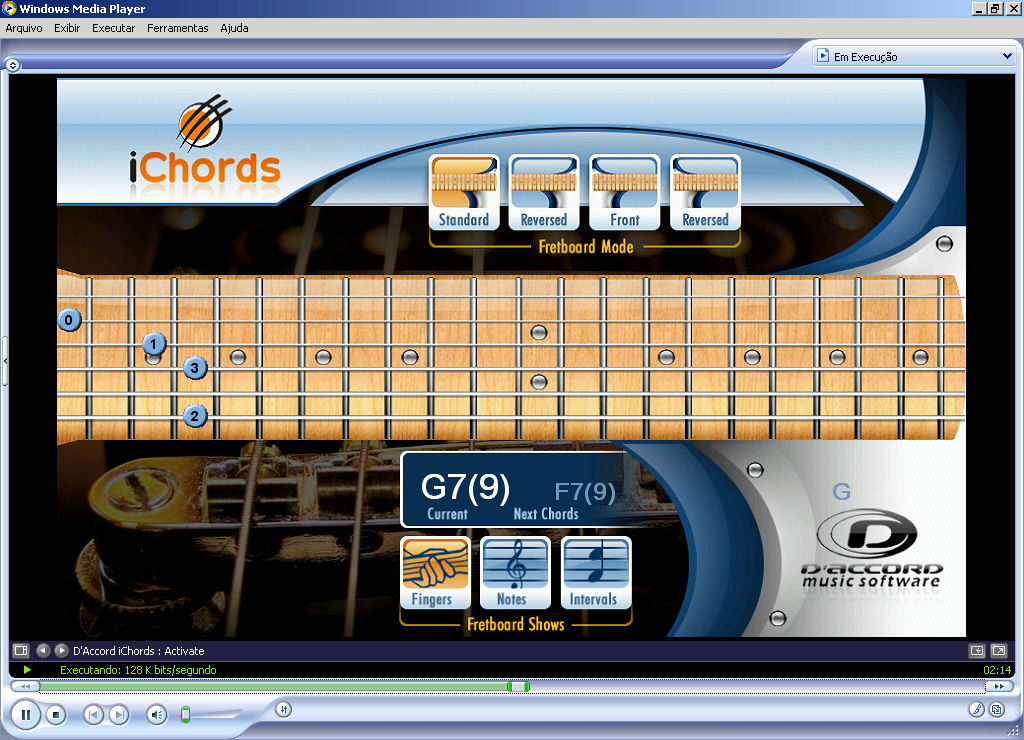Cybercorder 2000 Features, Reviews
Cybercorder 2000 Reviews
Uses your own radio or stereo receiver. Connect the radio headphone or output jacks to the computer sound card line-in jack. Set to your favorite radio station, adjust the Windows mixer settings, and Cybercorder 2000 does the rest.
Real-time audio compression – you can utilize any of the audio compression codecs installed on your system to save disk space.
Record MP3 – You can record MP3 files with the MP3 file extension.
Programmed or manual recording – you can schedule as many recordings as you like or instantly start a recording for the specified amount of time. The scheduled recordings can be scheduled for a single time or for selected days of the week such as Mon-Fri 9AM. Program descriptions can be given to the scheduled recordings to later identify the recordings.
Program Internet Recordings – you can automatically launch an Internet URL prior to recording. You can set up Cybercorder 2000 to automatically hang up a modem connection and/or close the streaming player once the recording is complete.
Automatically Run External Applications – you can automatically launch an external application prior to and/or after recording.
Mixer Profiles Cybercorder can automatically activate a mixer profile containing preset Windows mixer settings prior to and/or after a recording. This ensures the recording will occur with the correct mixer settings every time.
Supports long recordings – you can program a recording to be as long as 24 hours.
Recordings list – all recordings made are shown in a list, and any recording can be played from this list. Recordings can be removed from the list or from disk, and can also be added back to the list if present on disk. Cybercorder 2000 supports saving and retrieving recording lists containing WAV and MP3 files.
Player – allows you to easily advance the recording forward and reverse various step sizes, along with the slider control. The 6 sets of forward/reverse buttons can be customized to advance the recording the desired number of minutes or seconds.
Show Actual Record Time on the Player – You can set the Player to display the actual time the recording took place (e.g. 10:42) instead of just the time into the recording.
Easy hiding with just one mouse click and restoring with just one mouse movement. System tray icon becomes animated to let you know whenever Cybercorder 2000 is recording.
system tray – 454 Bytes
Purge Old Recordings. Cybercorder 2000 offers the option to automatically remove old recordings at the specified time to clean up disk space.
Disk low notification – when the disk drive runs low (to a preset level), Cybercorder 2000 indicates a warning. When disk space runs even lower (also a preset level), it stops recordings and sets a warning indicator until disk space is freed.
Disk Status Window – shows disk space information along with a list of the scheduled recordings.
Program enable – you can disable a program which is scheduled for selected days of the week without removing it. The program can then be re-enabled for later use.
Explore & Copy to Clipboard – You can easily bring up the Windows explorer which points at the selected recorded file’s folder. Similarly, you can copy a filename of a selected recording to the Windows clipboard for cut and paste operations (e.g., for transfer to a portable MP3 player).
Suspend/resume – Cybercorder 2000 can be placed in a suspended state if you wish recording to not occur, even with scheduled programs present. The software can be resumed at any time.
Pause/Continue a recording in progress.
Standard WAV file recording – Recorded WAV files are fully compatible with 3rd party software such as Wave file editors, MP3 converters, and CD writer software.
Joystick Activation – A four button joystick can be used to start, stop, pause, and resume a recording.
Complete help system.